HandBrake for Windows
- Free
- In English
- V 1.5.1
- (979)
Security Status
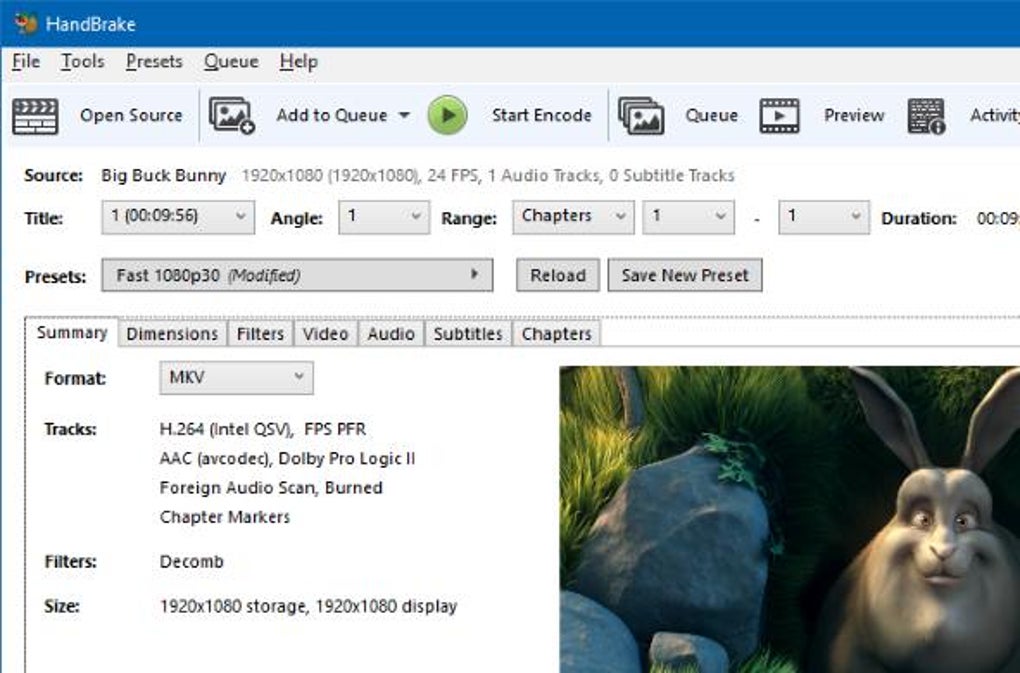
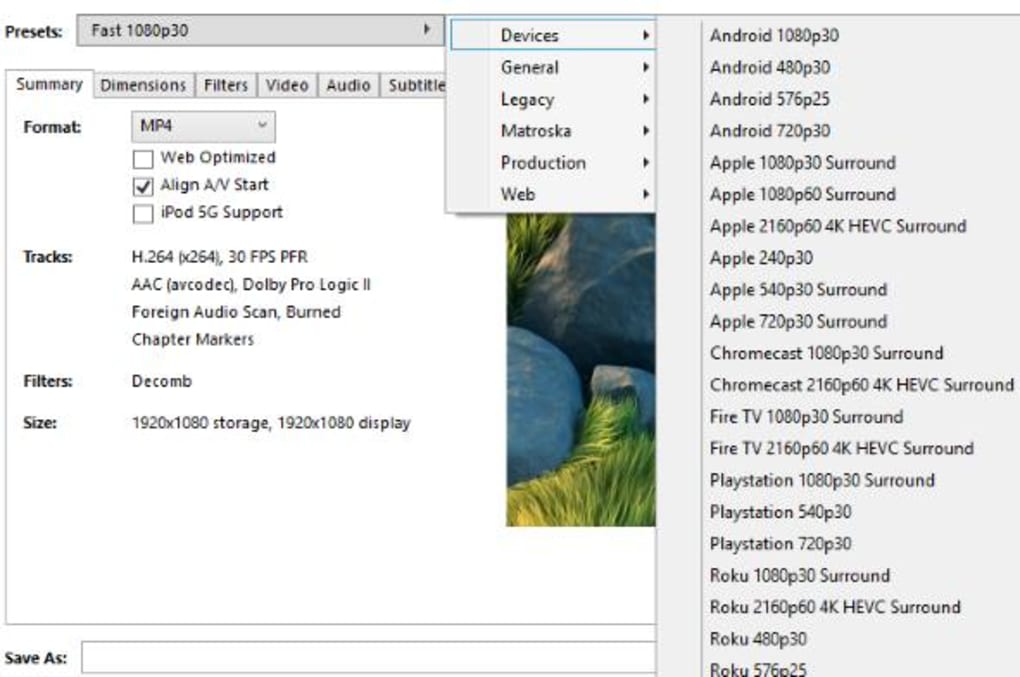

A free video converter for Windows
HandBrake is a free and reliable video converter and encoder. Originally designed for Mac, the application has found its way to Windows and provides various functions. With its help, users can easily rip and convert video files to any format. HandBrake download supports all popular formats, including MP4, WebM, MP3, MKV, and more.
HandBrake is easy to use - all you have to do is upload a video onto the program, use a few presets and convert the video to another format. Users should note that this isn’t a video editing tool - HandBrake only converts videos from the source format to another. It’s very similar to programs like Freemake Video Converter, DVD Decrypter, and MPEG Streamclip.
What is HandBrake used for?
HandBrake is a handy utility tool that is mostly used during post-production. Its primary purpose is to convert a video from one format to another. Users can upload any video of their choice and convert it into a format that will work on different phones, TVs, tablets, games, consoles, and browsers.
What are the features of HandBrake?
Once you complete downloading HandBrake, you get access to high-quality and fast conversions in any format of your liking. To make things easier, the application lets you create customized profiles for all your devices. You can also opt for the universal profiles that are present by default. In addition to this, HandBrake comes with built-in presets that can quickly help you convert videos.
When it comes to copy protection, HandBrake only processes DVDs and Blu-Ray files without any copyright. In case there aren’t any, you can encode the file with the tool. Apart from converting from one format to another, users tweak any file they want. This means you can use the app to add filters, change the frame and dimensions, and do much more!
With the help of the available filters, you can easily crop, scale, and deblock videos. Since the application supports bulk conversions, you can select one option and apply it to all available files. However, users should note that they will need to have the right codecs installed for batch processing.
In case you want to add markers or subtitles to any file, HandBrake can help with that as well. The application has a feature that lets you add any subtitle file or chapter marker to any video you wish to convert. Furthermore, HandBrake encodes videos at a very fast speed, ensuring that you don’t have to wait long when using the software.
How does it work?
To quickly convert a video, all you have to do is upload the video onto the software, select a built-in present, and click on convert. However, if you wish to work manually, you can head to the app’s available tabs, customize encoding functions, apply filters and effects, tweak the frame rate, modify codecs, and crop and join videos.
Unfortunately, if you’re a beginner, you will face some difficulties when starting out with HandBrake. That is because the application doesn’t explain its video encoding functions, nor does it provide any tutorials. However, once you get started, you will be able to convert videos using the available presets.
Is HandBrake the best video converter?
HandBrake is a powerful video converter that you can use to rip files and convert them to a format of your choice. While the app has powerful features, it doesn’t have a user-friendly interface. For newbies, this may turn out to be a challenge. However, for experts, the application provides all the functions and tools needed for a seamless conversion process.
Should I download HandBrake?
If you’re looking for a powerful and feature-rich video converter, then look no further and download HandBrake for Windows. The application is free to download and provides an easy-to-use dashboard with built-in presets. It supports conversion to several file formats, including MP4, MP3, MKV, and more. In addition to this, the app doesn’t require users to know any coding. All they need to do is upload the video they wish to convert, select a preset, and click on convert. Expert users can make use of HandBrake’s various advanced tools and functions to encode videos based on their preferences.
In Softonic we scan all the files hosted on our platform to assess and avoid any potential harm for your device. Our team performs checks each time a new file is uploaded and periodically reviews files to confirm or update their status. This comprehensive process allows us to set a status for any downloadable file as follows:
- Clean
It’s extremely likely that this software program is clean.
What does this mean?
We have scanned the file and URLs associated with this software program in more than 50 of the world's leading antivirus services; no possible threat has been detected.
- Warning
This software program is potentially malicious or may contain unwanted bundled software.
Why is the software program still available?
Based on our scan system, we have determined that these flags are possibly false positives.
What is a false positive?
It means a benign program is wrongfully flagged as malicious due to an overly broad detection signature or algorithm used in an antivirus program.
- Blocked
It’s highly probable this software program is malicious or contains unwanted bundled software.
Why is this software program no longer available in our Catalog?
Based on our scan system, we have determined that these flags are likely to be real positives.