A free video converter for Windows
HandBrake is a free and reliable video converter and encoder. Originally designed for Mac, the application has found its way to Windows and provides various functions. With its help, users can easily rip and convert video files to any format. HandBrake download supports all popular formats, including MP4, WebM, MP3, MKV, and more.
HandBrake is easy to use - all you have to do is upload a video onto the program, use a few presets and convert the video to another format. Users should note that this isn’t a video editing tool - HandBrake only converts videos from the source format to another. It’s very similar to programs like Freemake Video Converter, DVD Decrypter, and MPEG Streamclip.
What is HandBrake used for?
HandBrake is a handy utility tool that is mostly used during post-production. Its primary purpose is to convert a video from one format to another. Users can upload any video of their choice and convert it into a format that will work on different phones, TVs, tablets, games, consoles, and browsers.
What are the features of HandBrake?
Once you complete downloading HandBrake, you get access to high-quality and fast conversions in any format of your liking. To make things easier, the application lets you create customized profiles for all your devices. You can also opt for the universal profiles that are present by default. In addition to this, HandBrake comes with built-in presets that can quickly help you convert videos.
When it comes to copy protection, HandBrake only processes DVDs and Blu-Ray files without any copyright. In case there aren’t any, you can encode the file with the tool. Apart from converting from one format to another, users tweak any file they want. This means you can use the app to add filters, change the frame and dimensions, and do much more!
With the help of the available filters, you can easily crop, scale, and deblock videos. Since the application supports bulk conversions, you can select one option and apply it to all available files. However, users should note that they will need to have the right codecs installed for batch processing.
In case you want to add markers or subtitles to any file, HandBrake can help with that as well. The application has a feature that lets you add any subtitle file or chapter marker to any video you wish to convert. Furthermore, HandBrake encodes videos at a very fast speed, ensuring that you don’t have to wait long when using the software.
How does it work?
To quickly convert a video, all you have to do is upload the video onto the software, select a built-in present, and click on convert. However, if you wish to work manually, you can head to the app’s available tabs, customize encoding functions, apply filters and effects, tweak the frame rate, modify codecs, and crop and join videos.
Unfortunately, if you’re a beginner, you will face some difficulties when starting out with HandBrake. That is because the application doesn’t explain its video encoding functions, nor does it provide any tutorials. However, once you get started, you will be able to convert videos using the available presets.
Is HandBrake the best video converter?
HandBrake is a powerful video converter that you can use to rip files and convert them to a format of your choice. While the app has powerful features, it doesn’t have a user-friendly interface. For newbies, this may turn out to be a challenge. However, for experts, the application provides all the functions and tools needed for a seamless conversion process.
Should I download HandBrake?
If you’re looking for a powerful and feature-rich video converter, then look no further and download HandBrake for Windows. The application is free to download and provides an easy-to-use dashboard with built-in presets. It supports conversion to several file formats, including MP4, MP3, MKV, and more. In addition to this, the app doesn’t require users to know any coding. All they need to do is upload the video they wish to convert, select a preset, and click on convert. Expert users can make use of HandBrake’s various advanced tools and functions to encode videos based on their preferences.



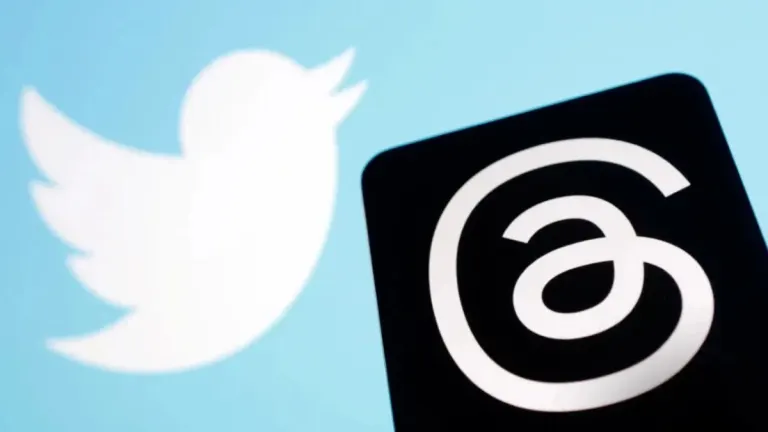
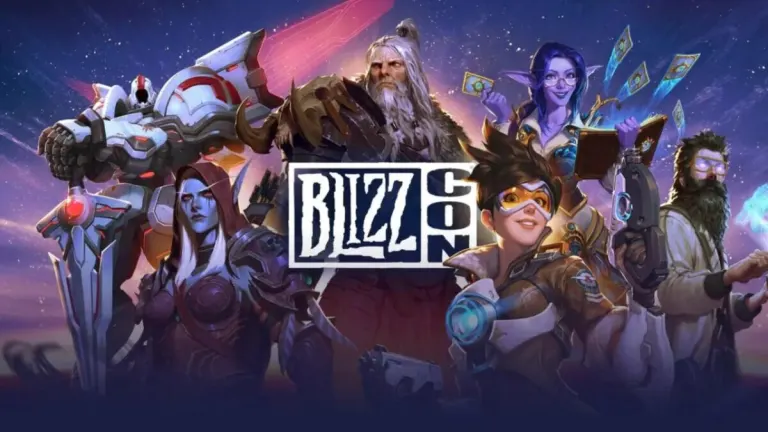
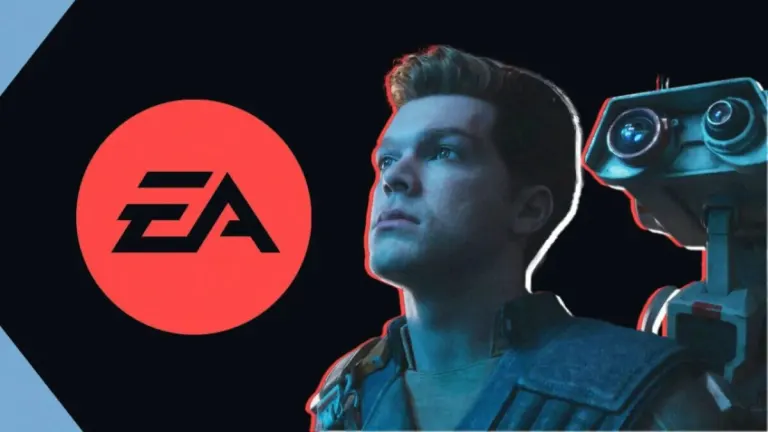



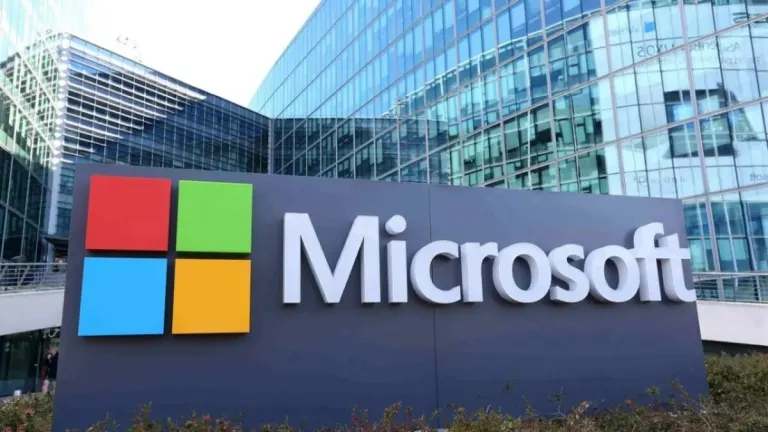
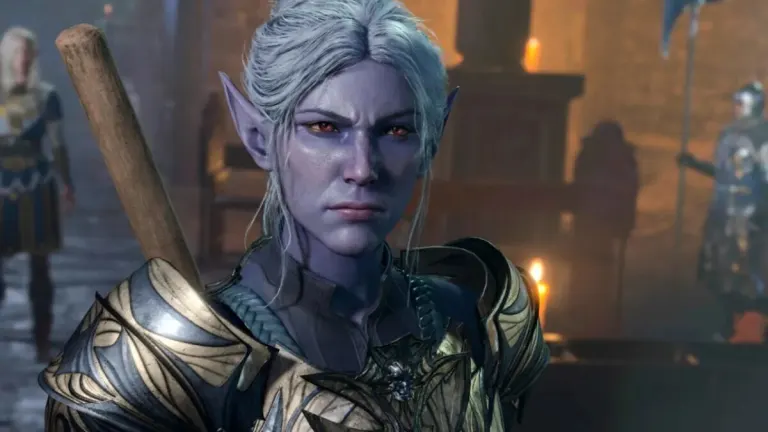
User reviews about HandBrake
by David Joseph Makwatse
It's a good software for reducing file sizes, but I'm disappointed that it's more NTSC that PAL format. I wanted to covert my file sizes to Fast 1080p25 and it only has Fast 1080p30. The next preset is Very Fast 576p25 which is not good enough for me since I'm in a PAL Region.
I hope you will take this into consideration.
Believe you me, it is a good software. More
by Jiri Stepan
I found it better than some other converters. It's relatively fast, easy to setup
and it allows two pass conversion. Also, it enables multiple of settings for audio and video quality.
I am still battling with the queue settings.
I would fully recommend it. More
by Feyisa Kumbi
it is so good and help to reduce a bulky video and so that the storage and upload time is not big issues
by Anonymous
Worked flawlessly for me till recently..
Updated to the latest version recently, but since then some DVD output files are broken up into a mosaic pattern with broken sound. Grateful for a fix! More
by Anonymous
HandBrake is a fantastic video converter of all time!!!.
HanBrake is a fantastic free tool MPEG-converter for any kind of which is really fantastic. All my headache have been resolved with HanBrake.Besides it is simple to use, fast converter, free,and with preset options. From now on I must not worry about video converter. Thanks to the developer and the beauty of Softonic. More
by Anonymous
Handbrake has performed flawlessly for me and it's Free!.
Ok, it's better if you know a bit about what you're doing first, but with a bit of research and a bit of trial and error, I've been coming up with Great HD rips from Blu-Ray.
It doesn't remove Copy Protection, however - you'll have to use another tool to do that.
Pros:
- Great Quality output
- Every setting I could want
Cons:
- Could be a bit overwhelming if you're not experienced at ripping. More